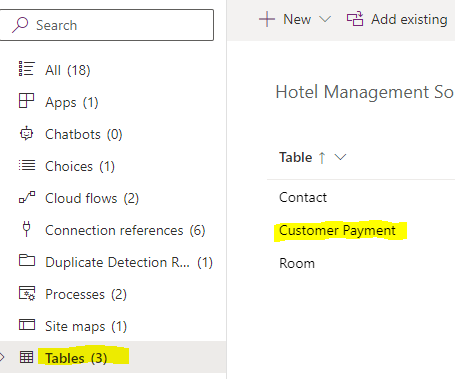How to create custom table in solution using Dataverse in dynamics 365.
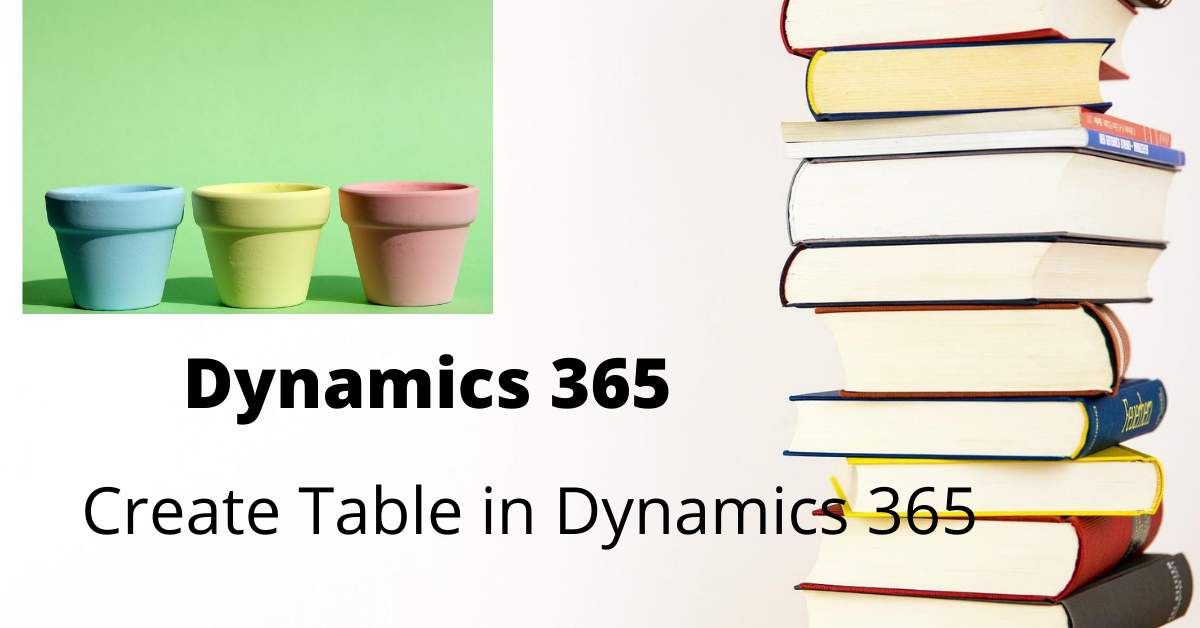
- Choose your Environment
- Choose solution
- Click on table
- Give Display name, plural name and primary field
- Save table
Follow these step to complete the task
- First choose your Environment.
- Go to the the solution and select your solution.
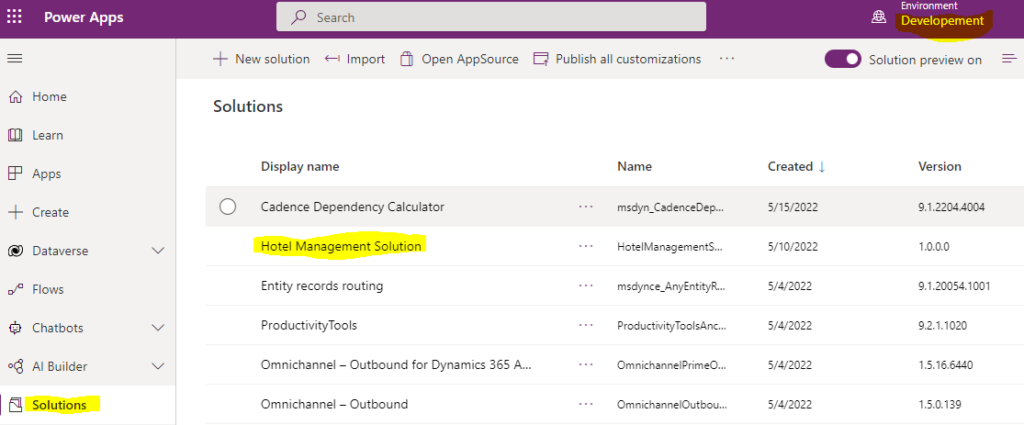
click on New -> click on the Table
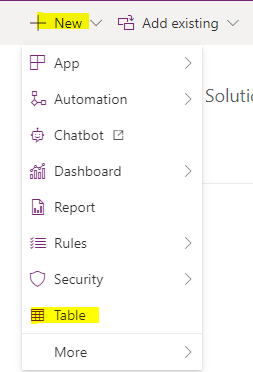
- Display name :Display name of table. ex. Customer Payment
- Plural name :we can give Plural name .like ex. Customer Payments
- Description : we can put information in the description about table.
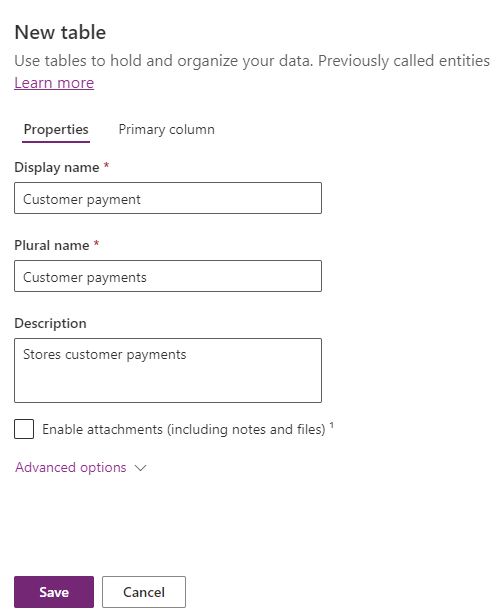
- Next Click on Advance advance we can see Schema name, Type, Record Ownership.
- schema name : it will created by default as per you Display name with prefix. like shti_Customerpayment.
- Table Type : choose to create the table as Activity table and Standard table.
- Ownership : Ownership of the table can be at User/Teams level or Organization level.
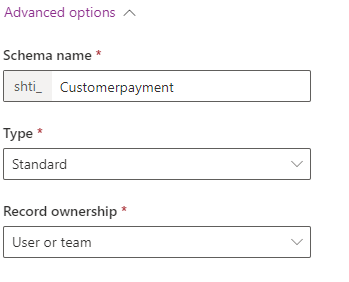
- Next go to the primary Column.
- Display name: we can give name of primary column. By default it gives Name but we can change it.
- Description: it will give description about primary column.
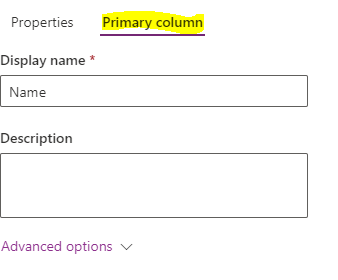
Click on save primary column settings.
Go to properties tab and save table.
To check Created table
solution -> Tables->Created table(your created table)